
Steam
Guide to install Town of Us: Mira via Steam on Linux / Steam Deck.
This guide requires that you own Among Us on Steam. You will also need Protontricks from your preferred Flatpak manager.
Required base game version: v.17.0.1 (latest version)
Mod Installation
1. Download the latest Town of Us: Mira version (look for the .steam-itch.zip folder).
2. Go to your Steam library, right-click Among Us and click Manage > Browse Local Files
3. In the File Explorer, navigate to the common folder and duplicate your Among Us folder. Rename it to something like Among Us - TOU Mira.
4. Extract the contents of the .zip folder you downloaded and open it. Copy all the contents (two folders and five files) and paste them into the new TOU Mira folder. It should look like this example:
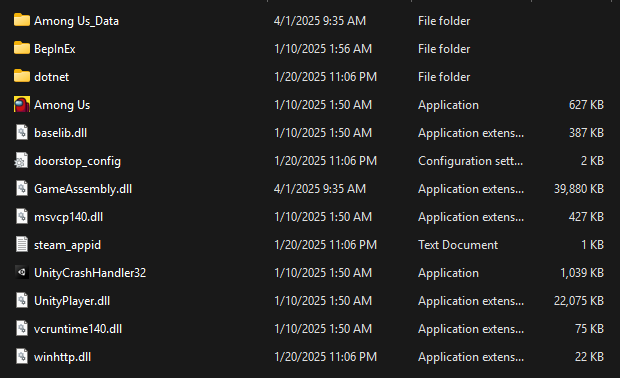
5. On Steam, click Add a Game in the bottom left corner, select Add a non-Steam game.... In the pop-up, locate the AmongUs.exe from your new folder.
6. Select your preferred Proton version from the drop-down options (e.g., 90-4). After this, launch the shortcut (it will not launch the mod yet, but this step is required).
DLL Override
- Open Protontricks, then scroll down to the entry for your Non-steam shortcut: [name of shortcut] and select it.
- Select Edit the default wine prefix, then Run winecfg.
- In winecfg, click Libraries. Enter
winhttpinto the text box, click Add > OK.
If installed correctly, launching via the Steam shortcut will open the mod with the Town of Us: Mira logo displayed in the top left corner.
Downgrading
- Right-click Among Us on Steam, then click Properties.
- Click Betas and select
public previouson the drop-down.
Steam should automatically update the game to the compatible version, then you can follow the installation steps.
Note: This guide works as-is on Steam Deck, but TOU: Mira's controller support is imperfect. You will need to use a mouse and keyboard to play, or do a lot of controller configuration.
If your game crashes, doesn't load mods, or another issue occurs, please join the Town of Us Discord server and make a Mira Support ticket in the TOU Support channel for assistance.
Original guide written by Chloe.